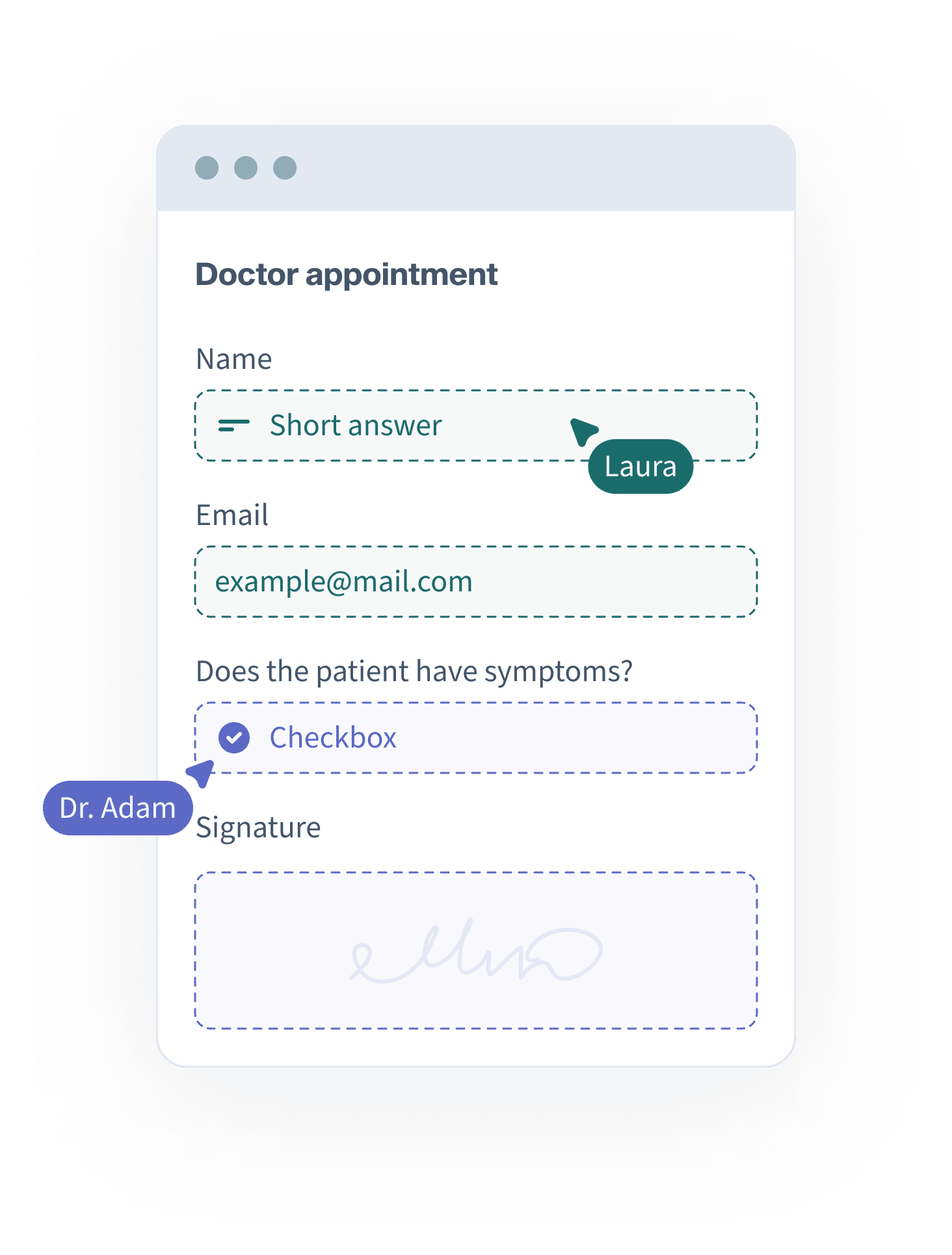
Let multiple people collaborate, review, and edit information on a single form response to enable multiple signatories, multi-department processes, submission reviews, and more.
Start your free trialLet multiple people collaborate, review, and edit information on a single form response. Form workflows allow different people to be responsible for different sections of a form. Use them for approval flows, multiple signatories, multi-department processes, submission reviews, and more.
Form workflows let you create a single form that allows multiple submitters to fill out their section. You control what sections each person can view and edit. All data submitted by participants is combined into a single saved record.
Easily Build Workflow Steps
Within any existing form, you can define which fields belong to which steps of the workflow.
Keep Everyone in the Loop
Set up notification emails for each step of the workflow: when a new submission is received for review and action; when another action is required; and when a form submission is finalised.
Notification Logic
Send custom notifications to the right people depending on answers in your form.
Streamline Your Processes
Whether you're setting up a multi-step approval process, enabling staff collaboration across multiple locations or combining customer information with internal notes - workflows help you get the job done.
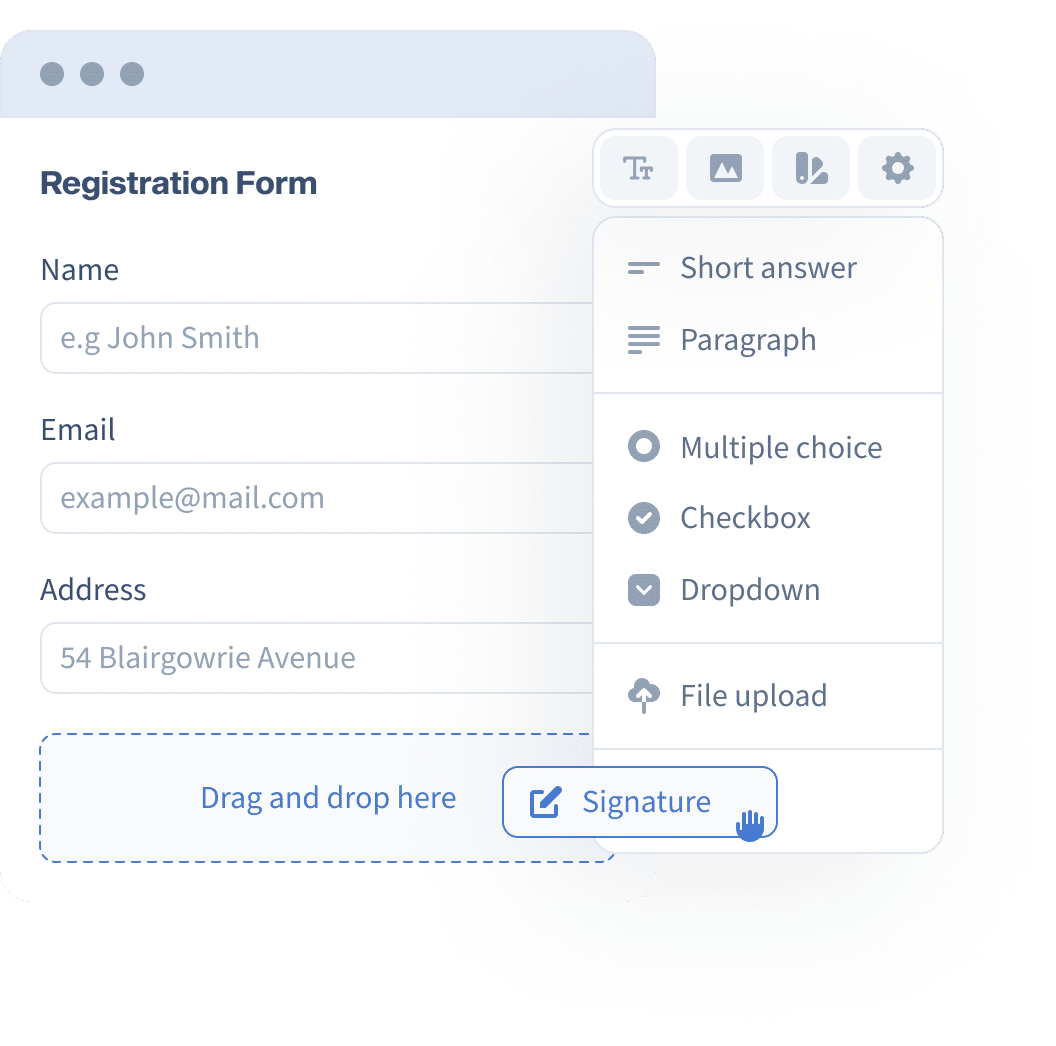
Learn more about setting up Workflow forms at our Workflows guide.
Form Builder
Data Collection
Notifications and Workflows
Field Types
Integrations