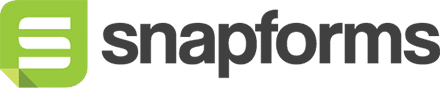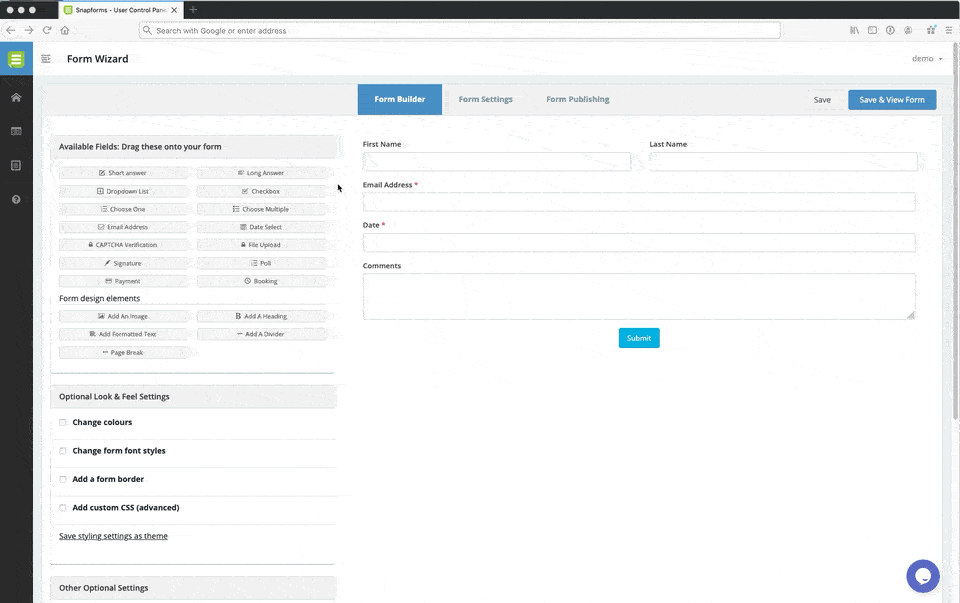CAPTCHA Verification
The CAPTCHA Verification field adds an extra layer of security to your form by ensuring you are getting submissions from real people, not spam bots.
Standard image CAPTCHA and Google reCAPTCHA are supported. For best user experience, we recommend using Google reCAPTCHA and placing the field near the end of your form (just above the Submit button).
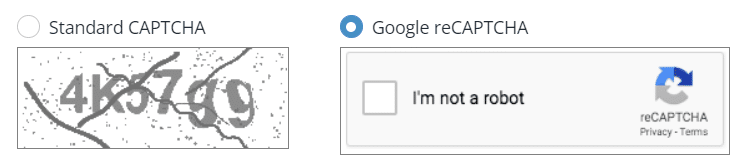
Basic setup
- In the Form Fields panel (left-hand side), click and drag the CAPTCHA Verification field onto your form.
- Enter the field name.
- (Optional) Tick Hide the question (only show the CAPTCHA and answer box).
- Select your preferred CAPTCHA type.
- Save & Close.
Show advanced options
Advanced options provide additional controls and functionality as explained in the table below.
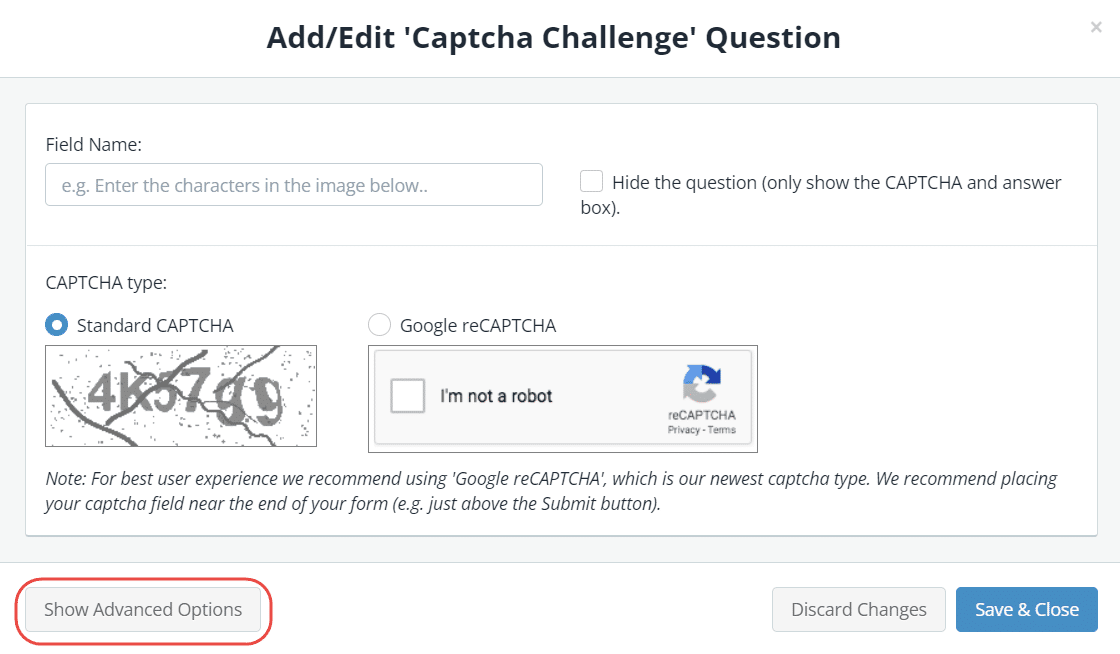
| Option | Tick this if you want to… |
| Question (Label) | Show a different field label (instead of the field name) on the form.
When a Question (Label) is specified, it will override the Question (Name) on your form. For example, you may want to:
|