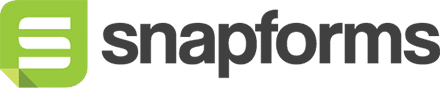Initial setup checklist
It’s time to build your form! Because there are so many different ways that you can use Snapforms, it’s easy to wonder how to get started, or even to worry about forgetting key steps on the way.
This section outlines the most important steps to get your form up and running as quickly as possible.
1. Free trial
Sign up for a free 30 day trial and use that time to see how our forms can help you achieve your goals. During your trial you’ll be able to set up an online form, test and receive form responses, show and discuss with any other stakeholders, and manage your data.
Prefer a done-for-you approach instead? Send us your requirements and we can answer questions, provide a demo or send you some examples to review.
2. Create a form using our range of form fields
Whether you have an existing PDF form, a paper-based form, an offline process or some requirements in mind, you can use our drag-and-drop form builder to convert these in to a fully functional online form.
Use the ‘View Form’ button in the top right hand corner of the form builder at any time to take an ‘outsiders look’ at your form.
3. Apply some form settings
After you’ve built your form, head over the the Form Settings tab (still within the form builder), to configure a few settings that affect what happens when a user submits your form.
Within your form settings you can set up an email notification that gets sent to you whenever someone completes your form, a confirmation page the user sees after they complete their form, and more.
4. Share your form
Now that your form is considered ready, head over to the Publishing tab in the form builder to get your form link or embed code. The easiest way to share your form is to simply send out or publish the live form link. You may also choose to embed the form on your website (using the embed code). It’s always a good idea to visit your live form link and fill the form out yourself, to see how it all looks and works from the perspective of one of your users.
5. View and manage responses
Assuming you’ve submitted or received a few responses to your form, head over to the form responses page to view and manage your responses. Or simply export your responses to excel.