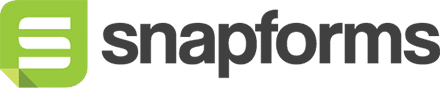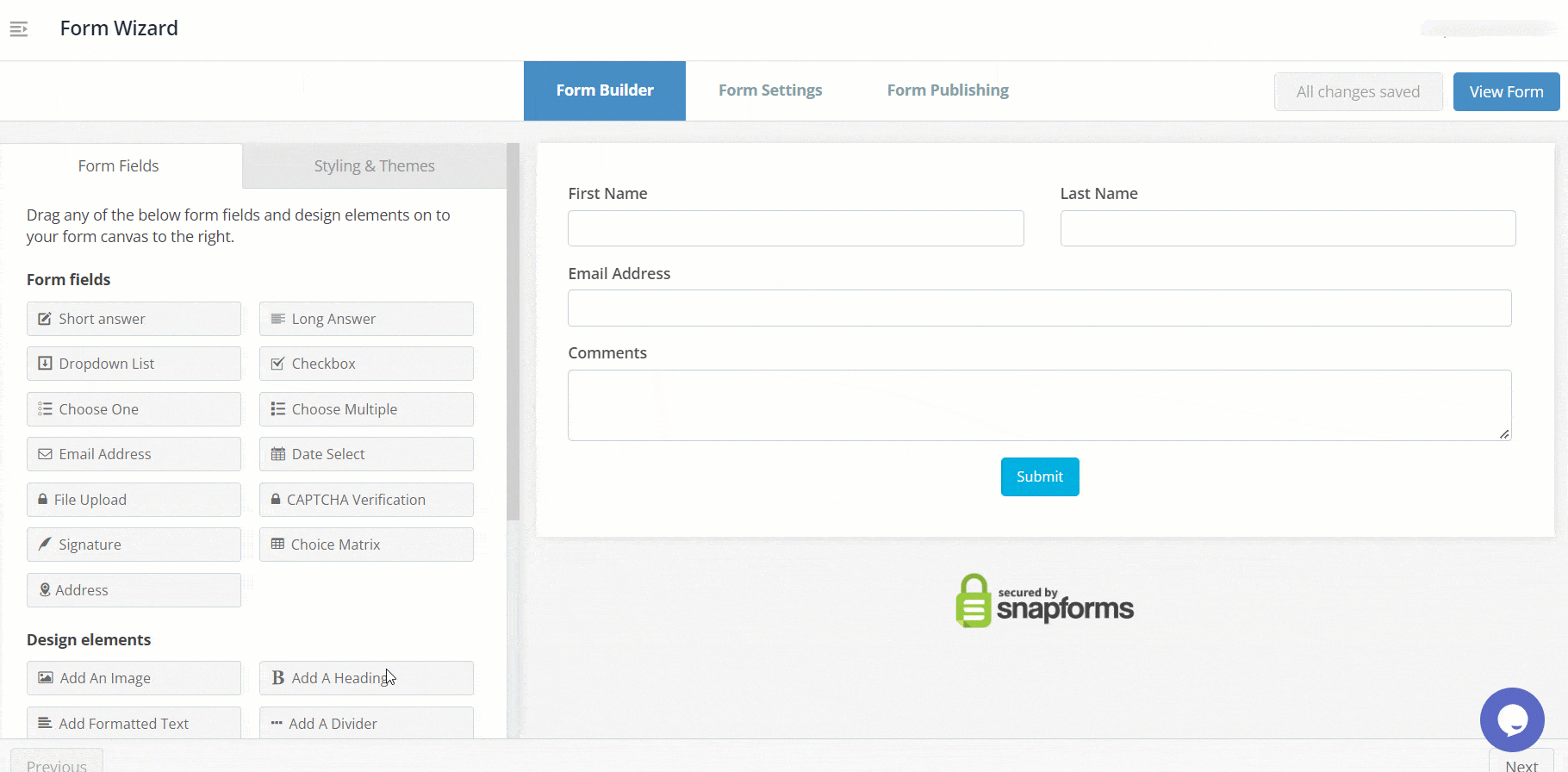Create an online form
Using Snapforms’ drag-and-drop form builder, you can quickly create smart online forms to replace all of your existing paper and PDF forms.
Whether you’re creating a basic or complex form, Snapforms’ wide range of field types and advanced settings provide the flexibility to add as much or as little functionality as you need.
If you haven’t already, sign up for a free 30-day trial and see for yourself how quick and easy it is to create an online form, view form responses, and manage all your data in Snapforms.
Create and name your form
- Log into Snapforms.
- Go to Forms and click New Form.
- Select Blank Form to start from a blank slate or Use Template to start with a pre-made template.
- Enter the form name.
- Click Next to start adding fields to your form.
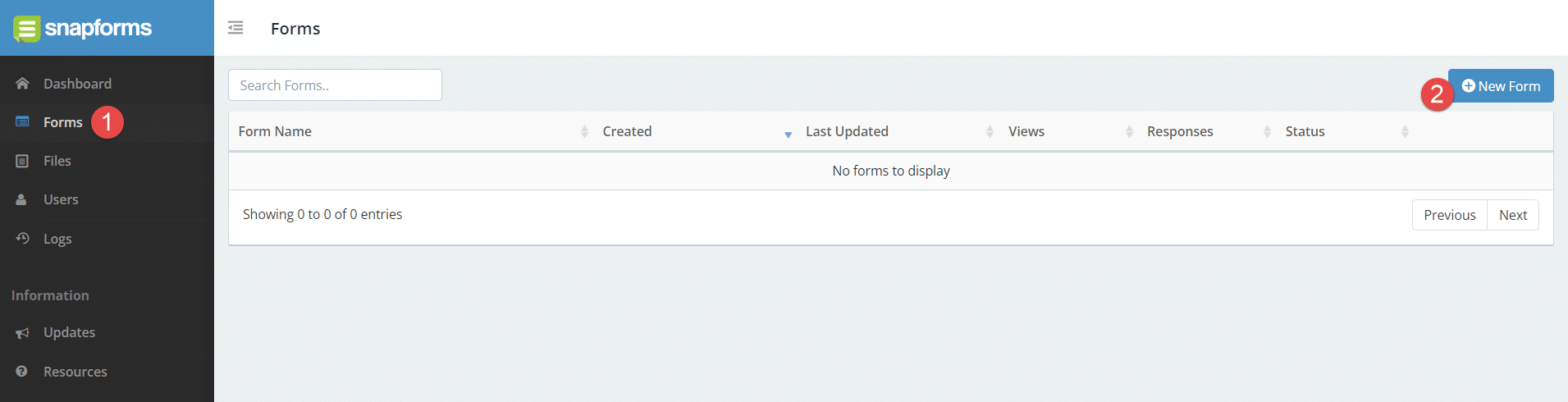
Add, edit, or delete form fields
Each form field has its own unique settings and advanced options. To learn more, see Form Fields Explained.
Add fields
- In the Form Fields panel (left-hand side), click and drag a field onto the form.
- Enter the field name/question.
- (Optional) Tick if answering this question is compulsory.
- (Optional) Click Show Advanced Options and enable any additional settings you require. See Form Fields Explained.
- Repeat the above steps for each new field.
- Click Save (top right of screen).
Move a field
Don’t worry if you drop a field in the wrong spot, you can click and drag it to any position at any time.
As you move a field around the form canvas, a blue line appears to indicate where you can drop the field.
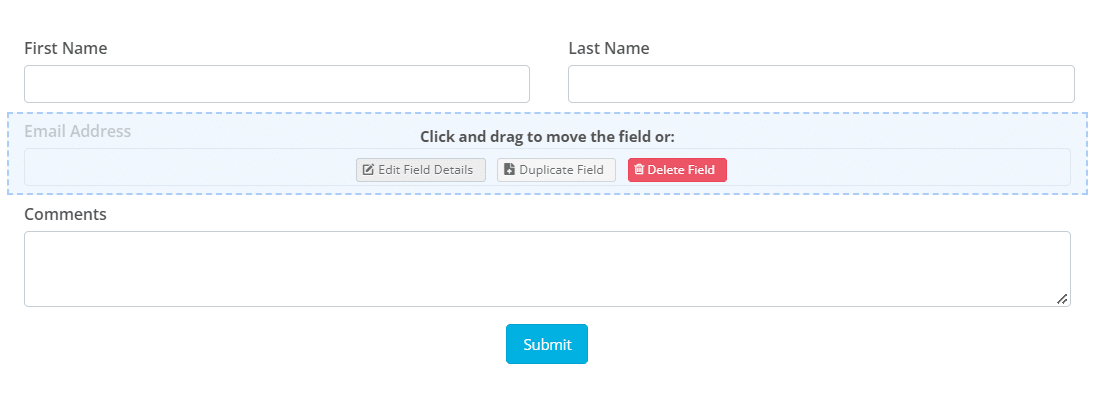
Edit a field
- Hover your mouse over the field.
- Click Edit Field Details.
- Make your changes.
- Click Save & Close.
Delete a field
- Hover your mouse over the field.
- Click Delete Field.
- Confirm the action.
What’s next?
Form Settings
Once your fields have been added, it’s time to edit your form settings to set up emails, workflows and configure other optional form functionality.
Form Design
Need to adapt the design of your form, add your branding, set up multi-page forms or conditional logic for your fields? Check the form design guides.
If you want to finish building this form later, click Save. You can find your recent forms on the dashboard. Simply click Edit to continue from where you left off.