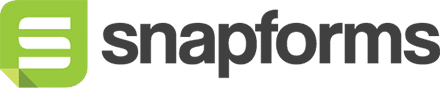Email Address
The Email Address field only accepts entries that are in a valid email format.

Tip: If an auto-reply email is set up for a form, the email will be sent to the first email address provided on the form.
Basic setup
- In the Form Fields panel (left-hand side), click and drag the Email Address field onto your form.
- Enter the question or name.
- (Optional) Tick if answering this question is compulsory.
- Save & Close.
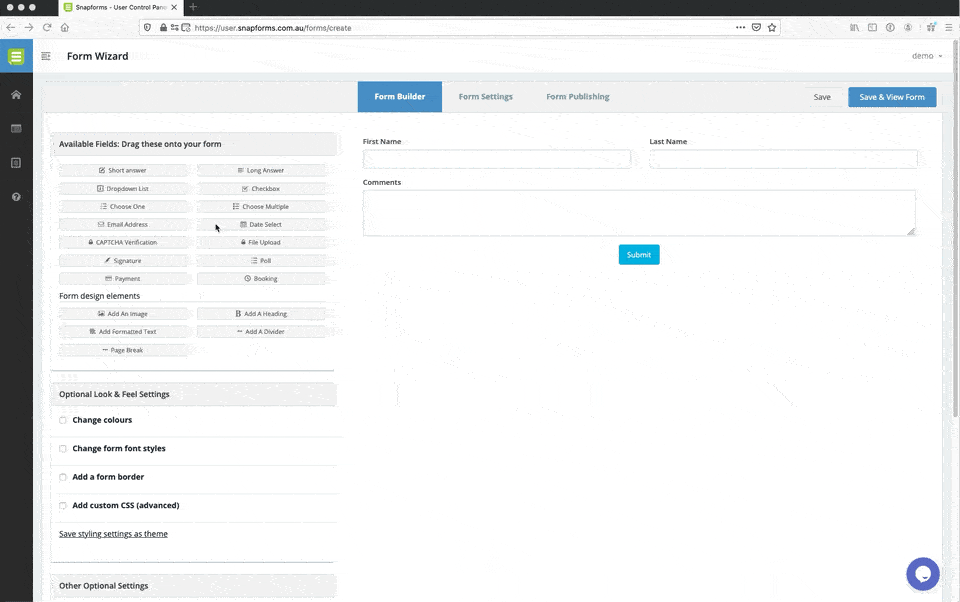
Show advanced options
Advanced options provide additional controls and functionality as explained in the table below.
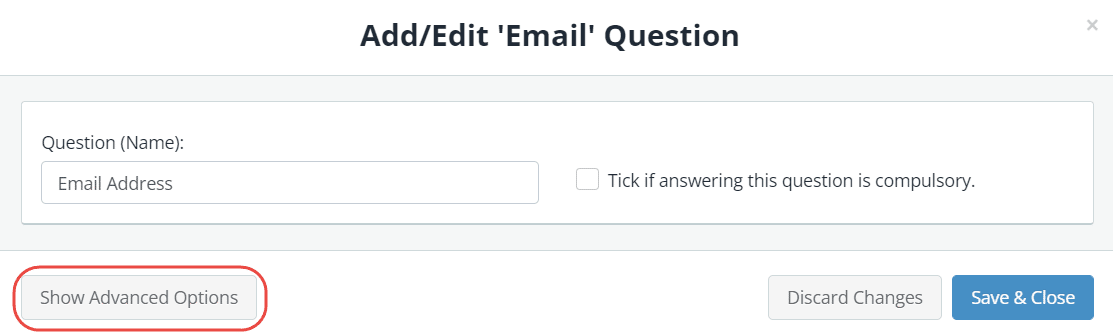
| Option | Tick this if you want to… |
| Question (Label) | Show a different field label (instead of the field name) on the form.
When a Question (Label) is specified, it will override the Question (Name) on your form. For example, you may want to:
|
| Hide the question (only show the answer box) | Only show the input field (without the question/name). |
| Default answer | Prefill the field with a default answer.
Field short-codes can also be used to prefill dynamic values directly from responses to other fields within the form. |
| Placeholder | Provide an example of a response or required format to guide form users. The placeholder text will disappear when a value is typed in. |
| Further instructions | Display some informative text just below the field. |
| Answer Rules & Validation: Do not allow previously entered values | Ensure all answers to this question, across all responses for this form, are unique.
For example, you may want to ensure form users only fill in your form once. |
| Read-only – don’t allow entry into this field | Lock a field to prevent form users from modifying a pre-defined field value.
For example, you may have a default answer such as ‘today’s date’ or ‘customer ID’ that is pre-filled on the form and you don’t want form users to change it. |
| Hidden – don’t show this field on the online form | Hide a field to prevent form users from modifying a pre-defined field value.
For example, you may have a default answer such as ‘today’s date’ or ‘customer ID’ that is pre-filled on the form and you don’t want form users to see it. |
| Show /hide this field with conditional logic | Hide this field until certain conditions/responses in other fields are met.
To learn more, see Show/hide fields based on conditions. |