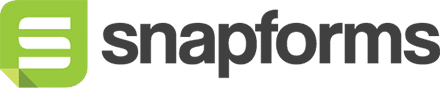Draw on Image field
The Draw on Image Field lets you add an image to your form that your users can draw or sketch on. The form is submitted with the image updated with what your users drew.
If you have an image that you want your users to update, or you have a sketch-pad that you want your form users to draw on – or you are a medical professional, and you want your form users to indicate on an image what needs your attention, the Draw On Image field is what you are looking for.
1. Set up your basic form first
To get started you should build your form containing all the relevant fields. If this is your first time building a form, please check our form building resources or watch the getting started video to get your form set up first.
2. Add the Draw on Image field
While in the form editor, drag the ‘Draw on Image’ field from the available fields section on the left-hand side of the screen in to the appropriate place on your form.
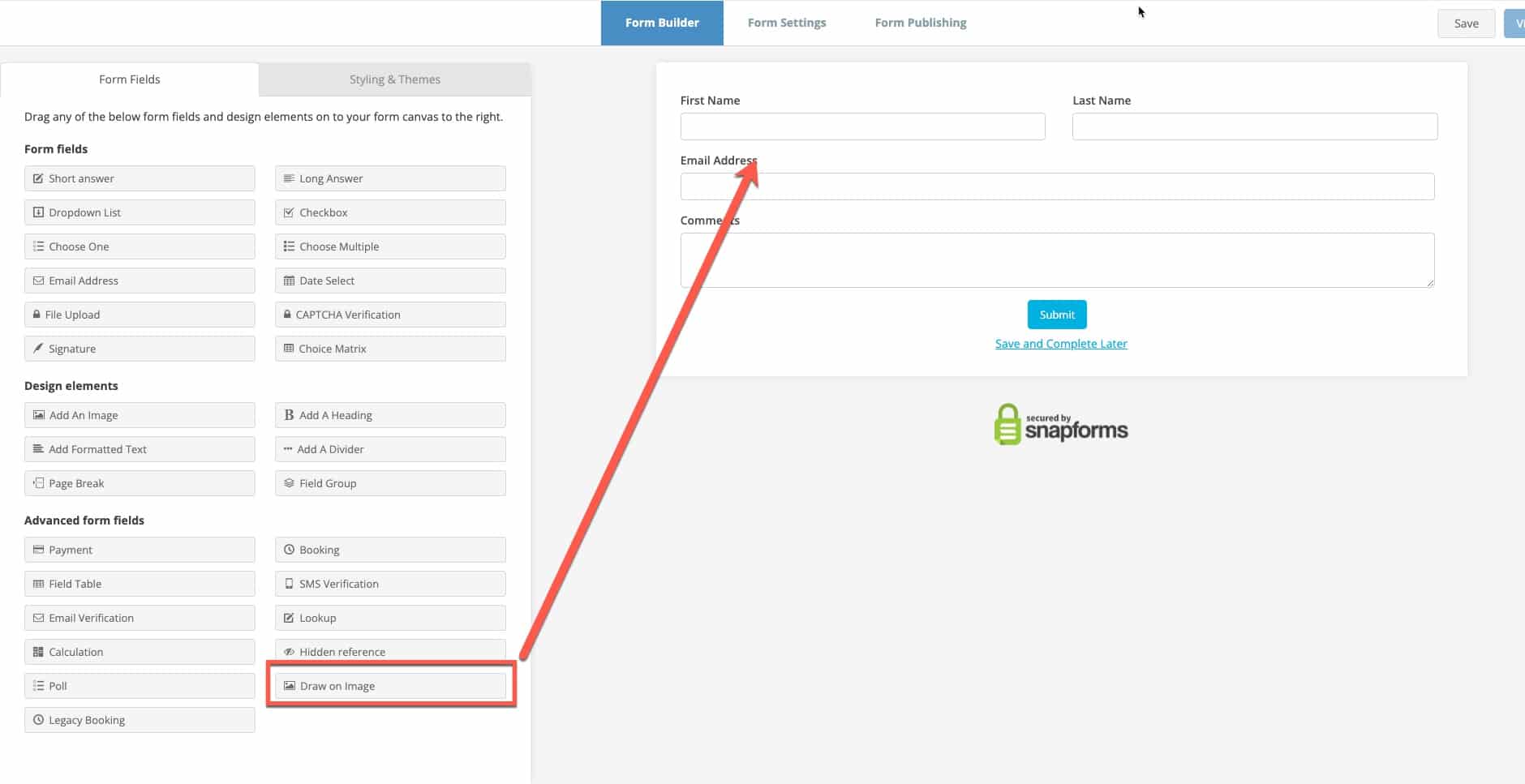
3. Configure the basic field settings
a) Enter the question name for this form field.
b) Tick if it is mandatory for the user to fill in this question.
c) Click in the upload area to select and upload the image that users will be drawing on.
In the below example we are using an image of a body chart.

4. Configure advanced settings (optional)
To configure any of the optional advanced settings click ‘Show Advanced Options’ on the bottom left of the settings window.
a) Question (Label): Entering a value in this field will override the ‘Question (Name)’ field as the question shown to users on the form. If you’d like to have multiple fields with the same question shown, you can set different ‘Question (Name)’ for internal reference, and have the same ‘Question (Label)’ across multiple fields.
b) Hide the question: Ticking this will show the field for the user to type in, without showing the field question.
c) Further instructions: Add some informative text just below the field.
d) Conditional logic: This can be turned on to show/hide this field under certain conditions based on answers to other fields. Read more on conditional logic here.
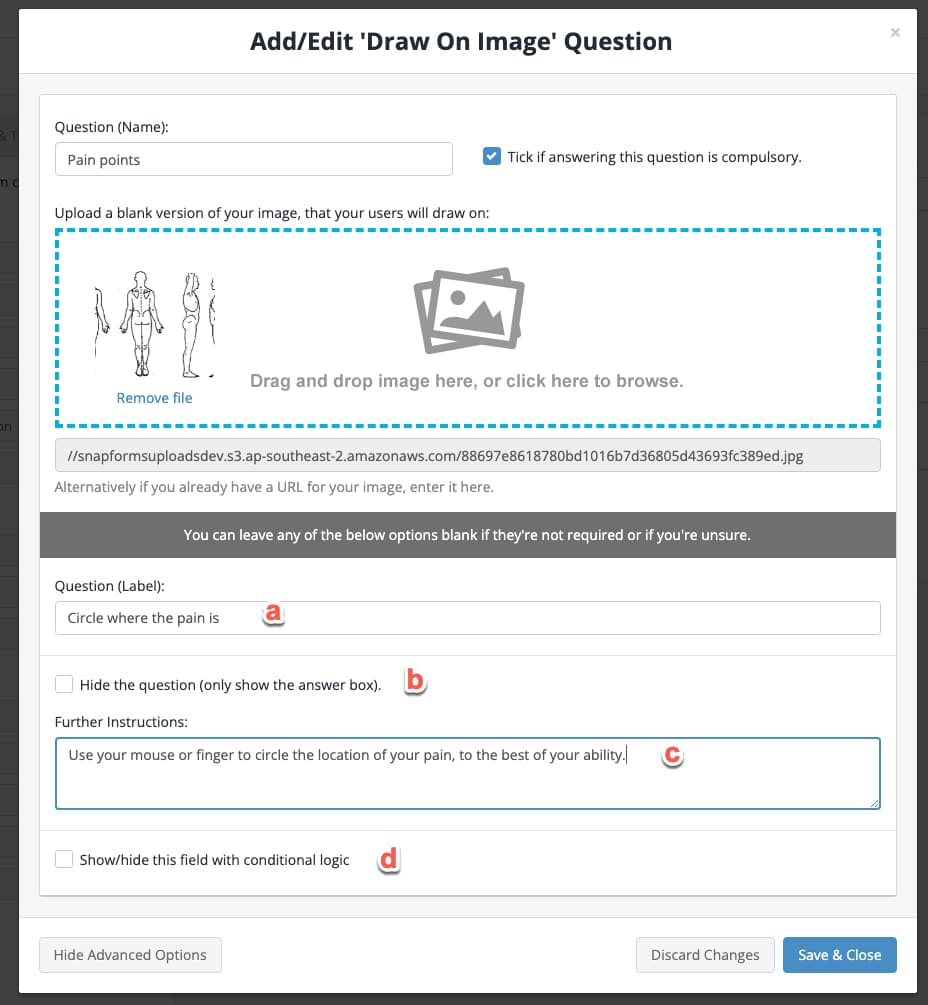
5. Click the ‘Save & Close’ button to save your field settings. Then save your form.
Users will now be able to draw on top of your image as part of their answers.