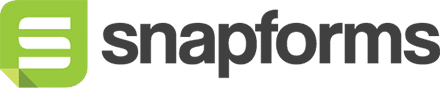Single Checkbox
A single checkbox is used to indicate agreement to terms and conditions, confirmation, or opt-in.

Basic setup
- In the Form Fields panel (left-hand side), click and drag the Checkbox field onto your form.
- Enter a field name (for internal purposes).
- Enter the checkbox text that will appear next to the checkbox.
- (Optional) Tick if users must tick this checkbox before they can submit their response.
- Save & Close.
Tip: If you want to use the checkbox in an opt-out scenario, click Tick if this checkbox should be ticked by default.
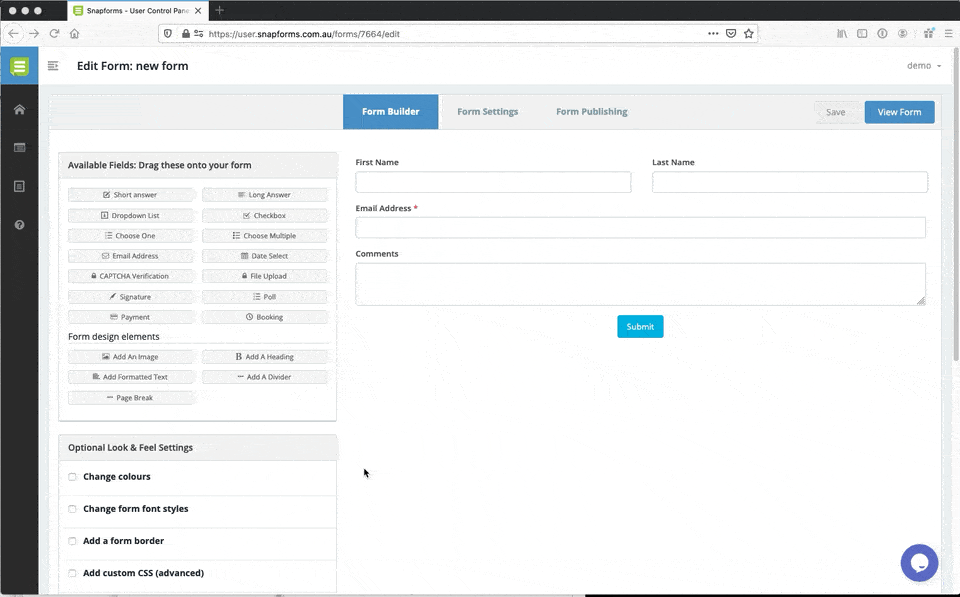
Show details in a pop-up window
You can display the details of the agreement, such as terms and conditions or a privacy policy, in a pop-up window that form users can access via a link in the checkbox text.
- Select your checkbox text.
- Click on Highlight your text then click here to make it link to a popup.
- Enter the contents of the pop-up window (e.g. terms and conditions) and format using the rich-text editor.
- Save & Close.
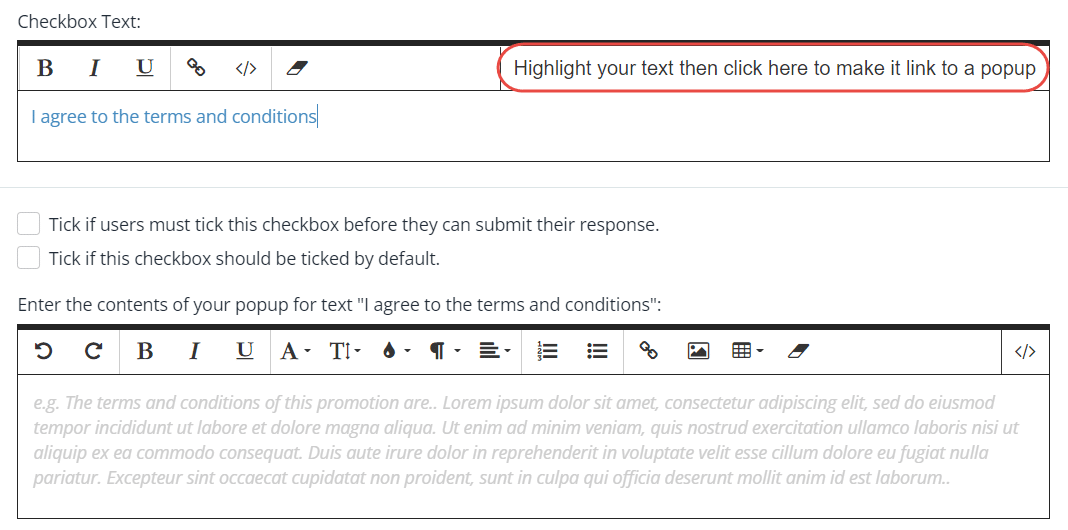
Show advanced options
Advanced options provide additional controls and functionality as explained in the table below.
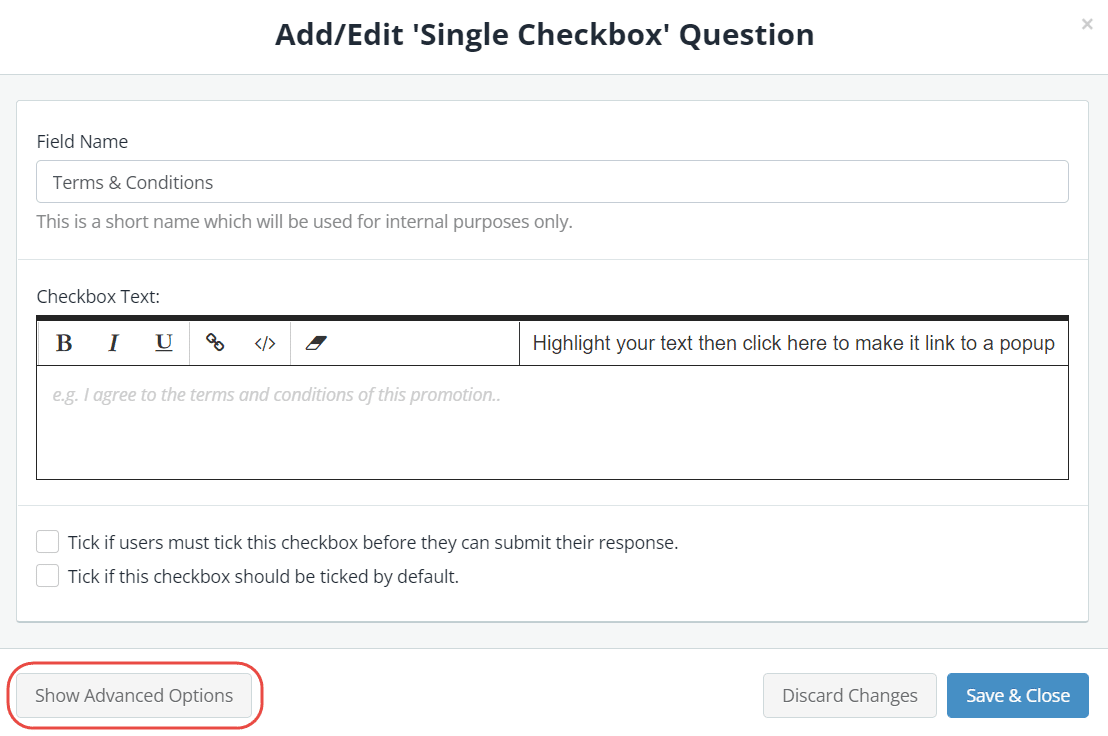
| Option | Tick this if you want to… |
| Assign numeric values for your options | Assign a value to this checkbox when ticked to automate calculations within a form.
To learn more, see Calculation Field. |
| Read-only – don’t allow entry into this field | Lock a field to prevent form users from modifying a pre-defined field value.
For example, you may have a default answer such as ‘today’s date’ or ‘customer ID’ that is pre-filled on the form and you don’t want form users to change it. |
| Hidden – don’t show this field on the online form | Hide a field to prevent form users from modifying a pre-defined field value.
For example, you may have a default answer such as ‘today’s date’ or ‘customer ID’ that is pre-filled on the form and you don’t want form users to see it. |
| Show /hide this field with conditional logic | Hide this field until certain conditions/responses in other fields are met.
To learn more, see Show/hide fields based on conditions. |