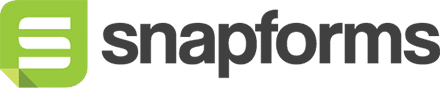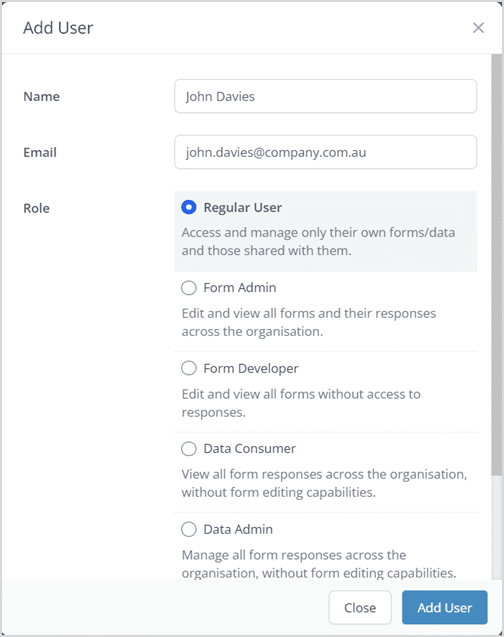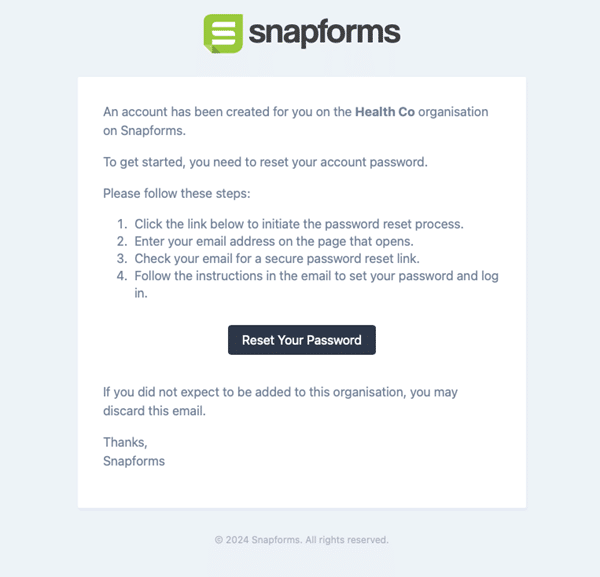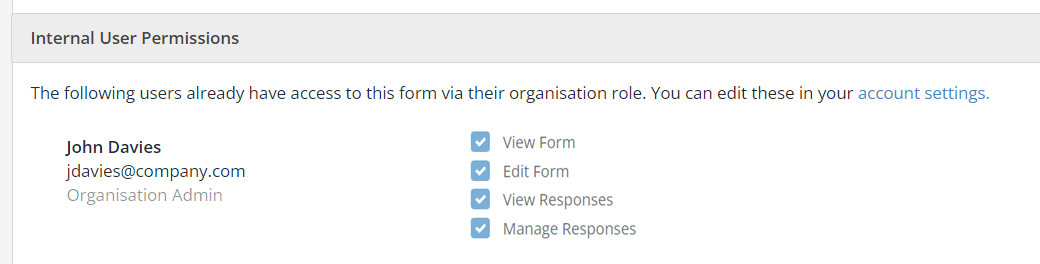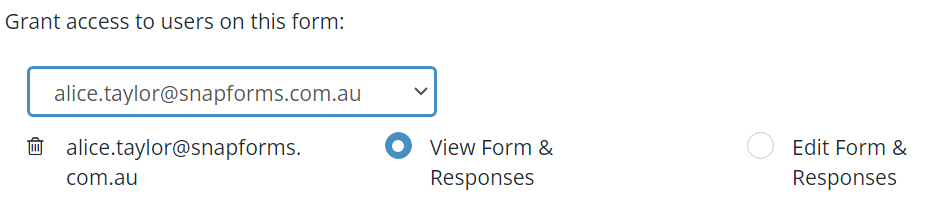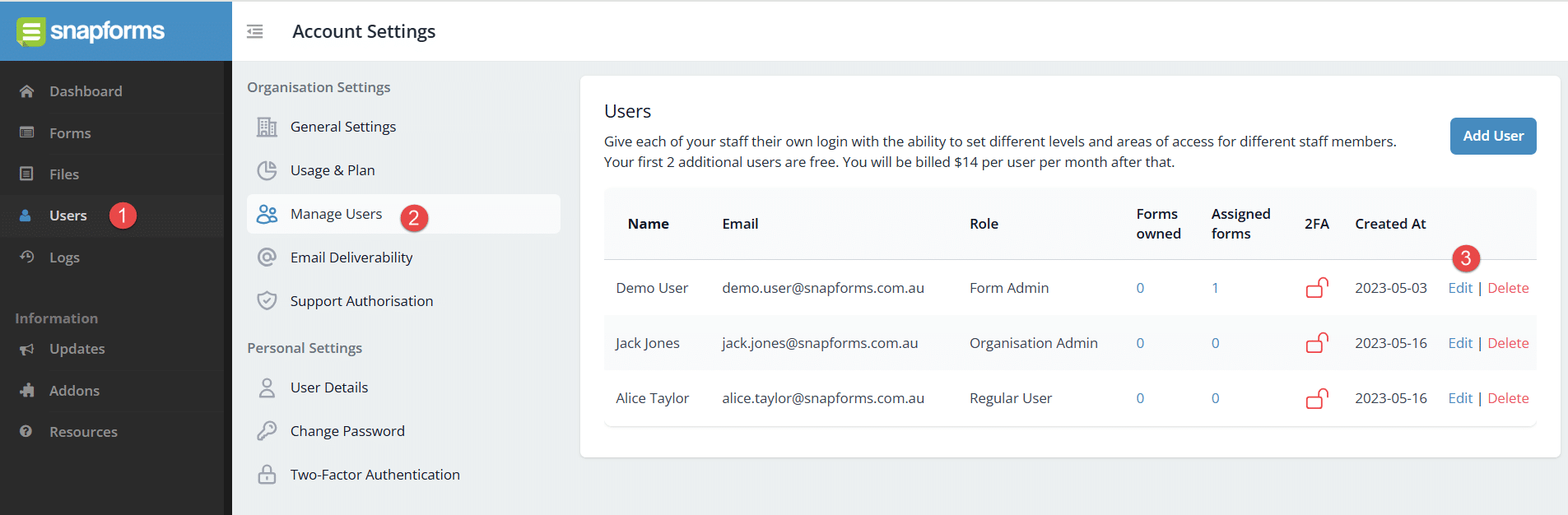User management
With Snapforms’ Business, Professional, and Enterprise plans, you can create user accounts for your team members and assign different permissions based on their role.
- Any users added to your organisation (regular user) initially have access only to create and manage their own forms and responses.
- Any user can be assigned view or edit permissions to specific forms by people who manage that form.
- On the Enterprise plan, users can be assigned an organisation role that gives them automatic permissions across all forms in their organisation.
Add a new user
- In the main menu, click Users.
- Click Add User.
- Enter the user’s name and email address.
- Select a role.
- Click Add User.
- The new user should receive an email with instructions on how to set up their account password.
Grant access to a specific form
Any user can be assigned view or edit permissions to specific forms by people who manage that form. Existing users and their roles/permissions are displayed in each form’s security settings.
Anyone with edit permission to the form can grant access to other users by following these steps:
- Open the form in Edit mode.
- Go to Form Settings > Security > Internal User Permissions.
- Select the user’s email from the dropdown list.
- Select the permissions for this form:
- View Form & Responses – allows the user to only view the form design and form responses.
- Edit Form & Responses – allows the user full access to view all areas, and edit the form design and form responses.
- Click Save.
Organisation roles (Enterprise plan only)
Organisation Administrators on the Enterprise plan can assign roles with pre-set permissions to team members.
Roles and permissions apply to all forms within the user’s organisation.
| Role Permissions | |||||
| Organisation Role | View Forms |
Edit Forms |
View Responses |
Manage Responses |
Manage Users & Settings |
| Form Admin | ✔ | ✔ | ✔ | ✔ | ❌ |
| Form Developer | ✔ | ✔ | ❌ | ❌ | ❌ |
| Data Consumer | ✔ | ❌ | ✔ | ❌ | ❌ |
| Data Admin | ✔ | ❌ | ✔ | ✔ | ❌ |
| Organisation Admin | ✔ | ✔ | ✔ | ✔ | ✔ |
Assign an organisation role to a user (Enterprise plan only)
To assign an organisation role to a user:
- In the main menu, click Users.
- Select the User Management tab.
- Find the user in the list and click Edit.
- Select a role.
- (Optional) If you want to restrict user to creating draft forms only, click the checkbox.
- Click Save.
Form counts and filter forms by user
The Users list displays the number of forms owned and assigned permissions for each user. Clicking the number will take you to the form list filtered by the forms owned or assigned for that user.
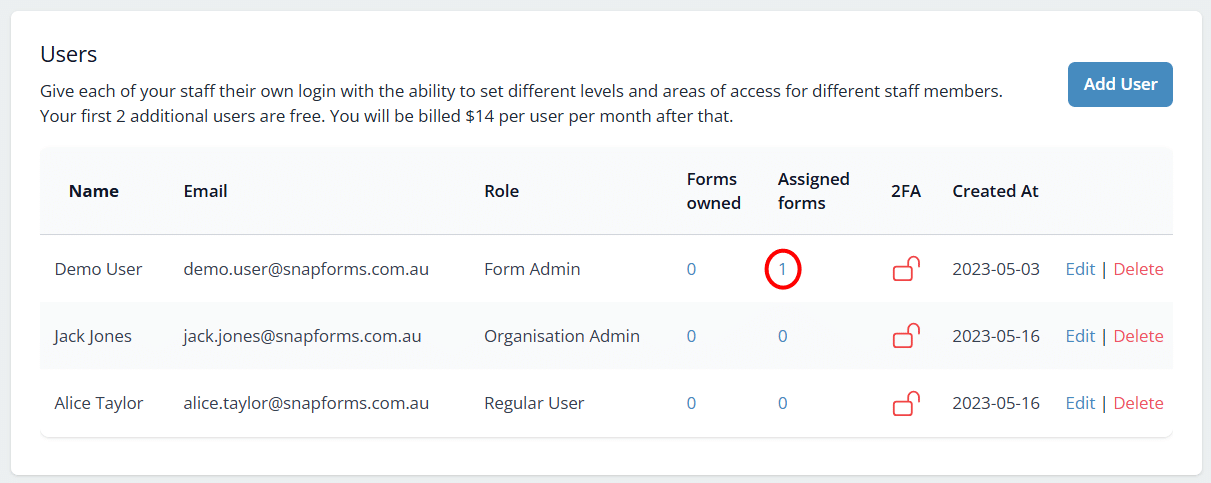
Delete a user
Inactive users can be removed from your organisation by deleting the user from the User list.
Any forms and data that belonged to a deleted user will be retained in the Account Owner’s account. Organisation Admins can view and manage orphaned forms and data.
To delete a user:
- From the main menu, click Users.
- Find the user in the list and click Delete.
- If you’re sure you want to delete this user, click Confirm.
Disable 2FA for a user
In the event that a user loses their 2FA device and is unable to log into Snapforms, Organisation Admins can remove 2FA from the user’s account to allow it to be set up again.
To disable 2FA:
- In the main menu, click Users.
- Find the user in the list and click Edit.
- Click Remove 2FA.
- If you’re sure you want to disable 2FA for this user, click Confirm.
- Click Save.