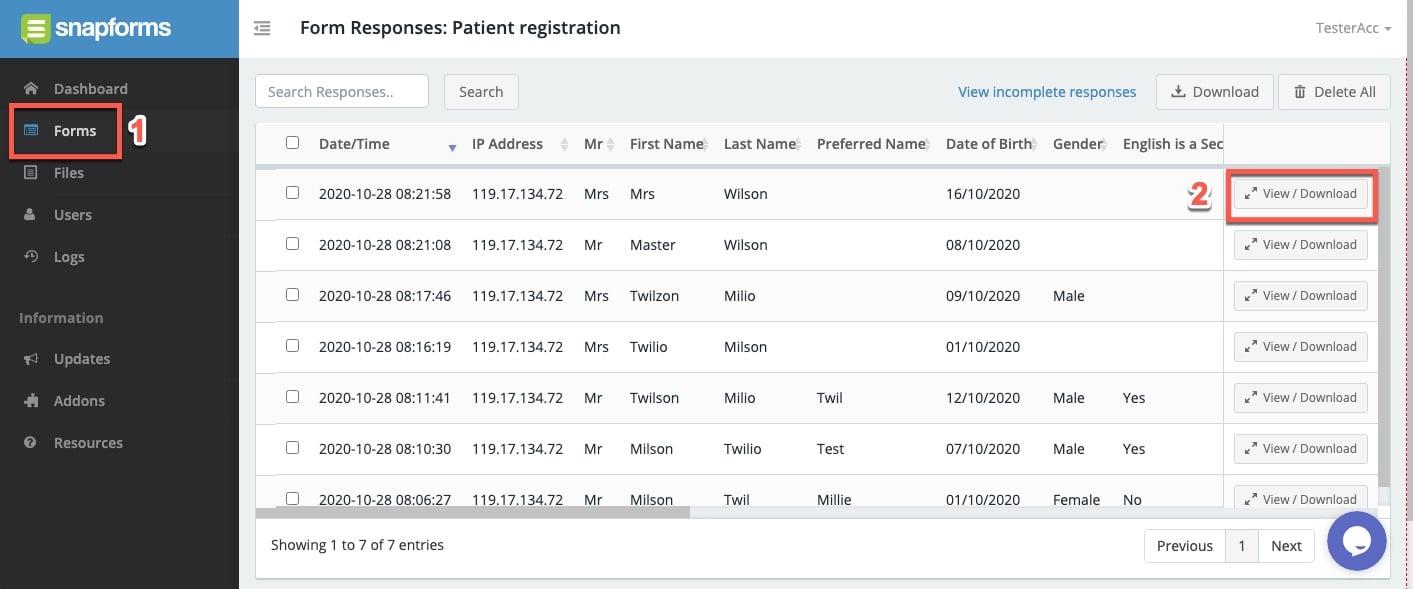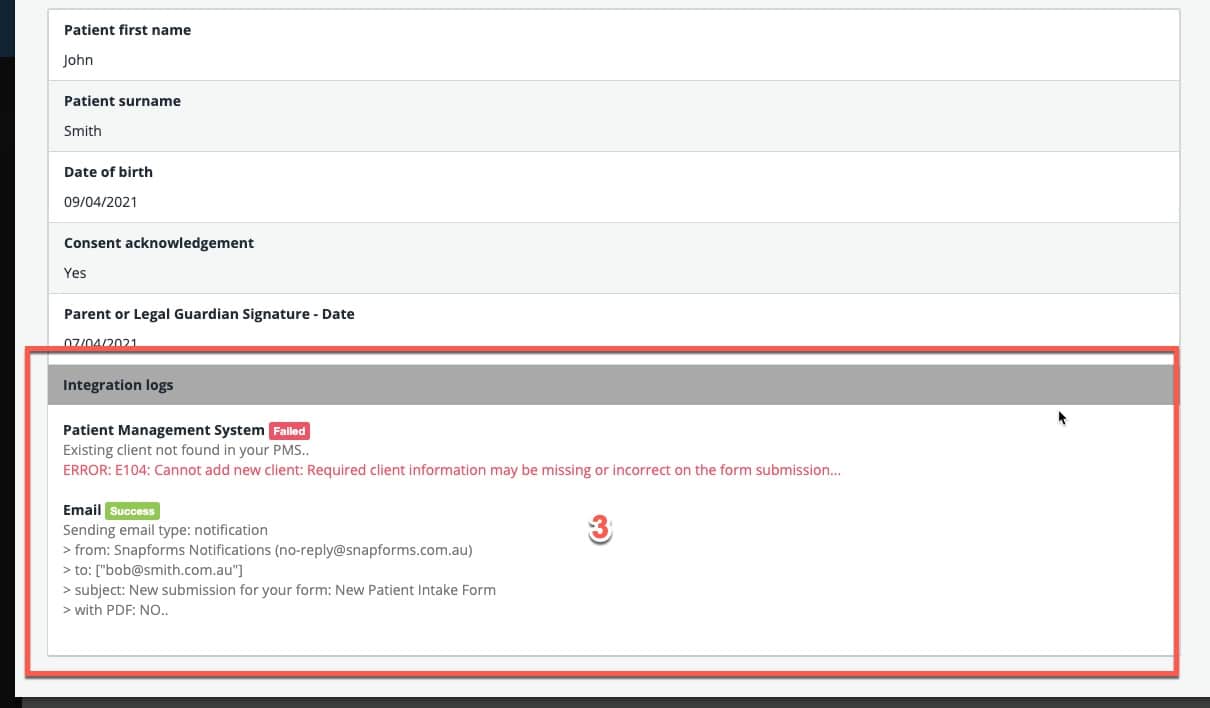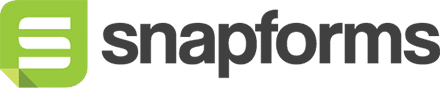Dropbox Integration
The Dropbox integration allows you to gather form response PDF files and file uploads and have them sent automatically to your Dropbox account.
This is a direct integration between Snapforms and Dropbox and is an alternative to using our Microsoft Power Automate connector to connect Snapforms and Dropbox.
How does the Dropbox integration work?
- Once a user submits a completed form, a PDF document can be generated based on the form response and sent automatically to Dropbox.
- If you have a file upload field on your form, you can have all uploaded files automatically sent to Dropbox as well.
Start with an online form
Before you can integrate with Dropbox – you need to set up your online form in Snapforms.
Whether you have a brand new data collection idea or you’re already using some paper and PDF based forms, we can help you get up and running with an online form in minutes.
We recommend you check out our 10-minute getting started video or have a look through our written resources and guides to set up your form.
If you have an existing paper or PDF form and you prefer our team create a draft for you to try out, please send us your form and we’d be happy to help!
Enable the Dropbox integration
1. Head over to Snapforms and edit your form. This guide assumes you’ve already created your online form using the drag-and-drop form builder. If you haven’t done this yet please follow these steps to set up your form first.
2. In your form edit screen head over to the Form Settings tab.
3. Click the Integrations tab.
4. Tick the box to enable the Dropbox Integration.
5. If you haven’t yet authorised the connection between Snapforms and Dropbox, click the link to begin this process.
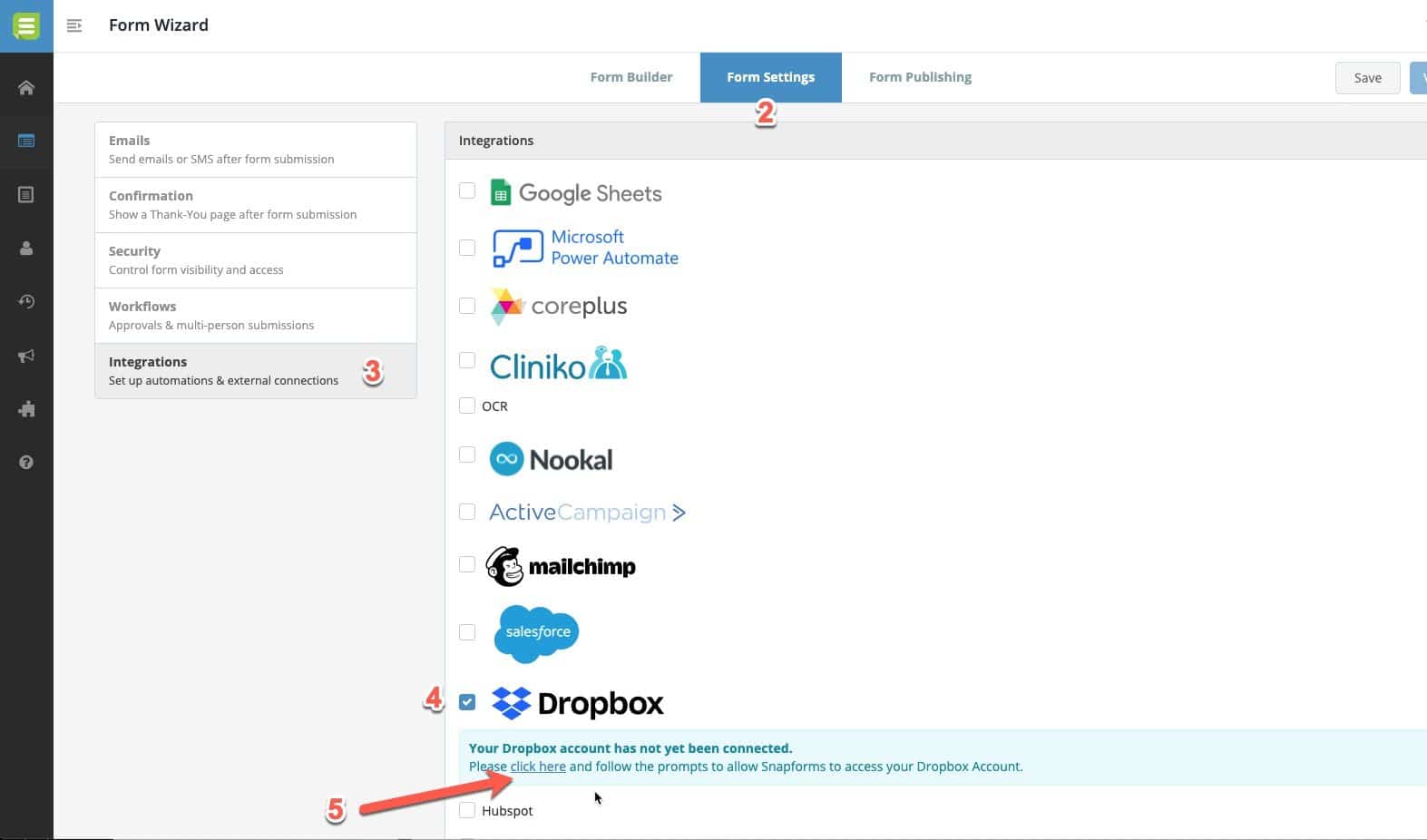
Authorise with your Dropbox account
If this is your first time setting up a Dropbox integration in your Snapforms account, you’ll need to follow these steps to make the connection.
From the popup that appears, log in to your Dropbox account, read the warnings and click Continue when ready. Click Allow to grant access. Wait a few seconds for this action to complete and the popup window to close.
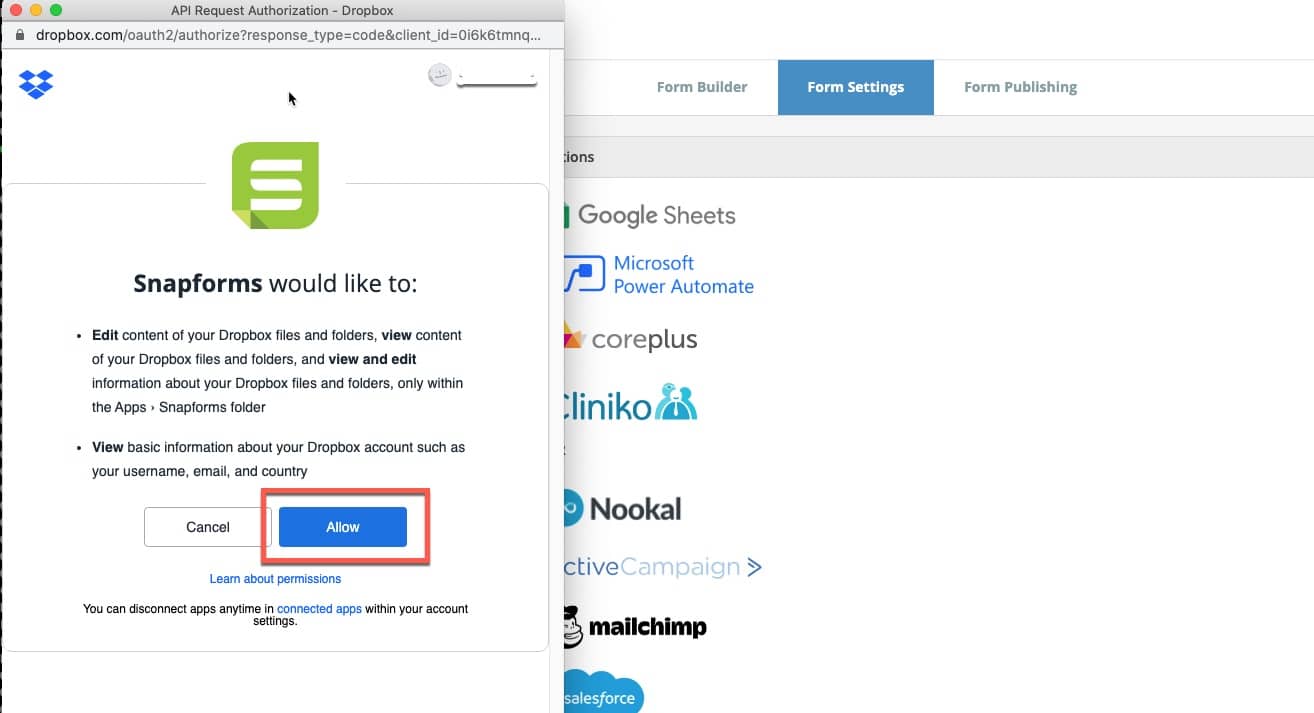
Configuring the Dropbox Integration
Once you have successfully enabled and authorised the integration you’ll see the relevant integration settings.
1. Enter the Folder path within Dropbox where you want your files to be automatically sent for this form. You can leave this blank if you want all the files to go to the same root Dropbox folder.
NOTE: All files and folders added by Snapforms can be found in your App/Snapforms/ folder within Dropbox.
2. Tick ‘Send a PDF document to Dropbox’ if this form should generate a PDF document from the form response and add it in Dropbox.
By default the PDF that will be attached looks exactly like your online form. The answers from the relevant form response will be populated in the fields.
If you do not need to customise this, you can leave everything as it is here.
If you need to customise the default PDF, design your own PDF document from scratch or use a pre-made fillable PDF instead, click ‘Add/edit PDF templates for this form’ and follow the instructions in the PDF templates guide.

3. Tick ‘Send all uploaded files from form response to Dropbox’ if you want all files uploaded to a File Upload field to be automatically sent to Dropbox.
4. Once done, Save your form using the Save button in the top right.
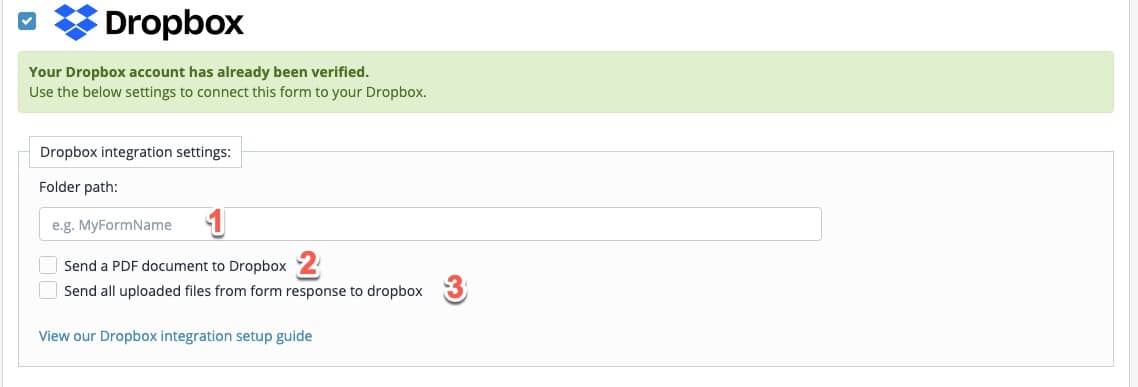
Once you’ve completed the above steps, your form responses will start to automatically sync with Dropbox.
Feel free to go ahead and give it a go!
TIP: Use logs to troubleshoot the integration
If you’re unsure whether your integration is working correctly you can check the integration logs for any form response.
To find these please follow the below steps:
1. Click Forms in the left-hand navigation menu, then next to any of your forms click Actions -> View Responses.
2. Next to any of your form responses click View/Download.
3. Scroll to the bottom of the response details to see the integration logs if there are any integrations enabled.