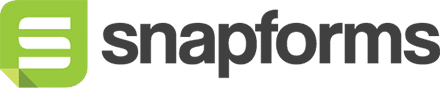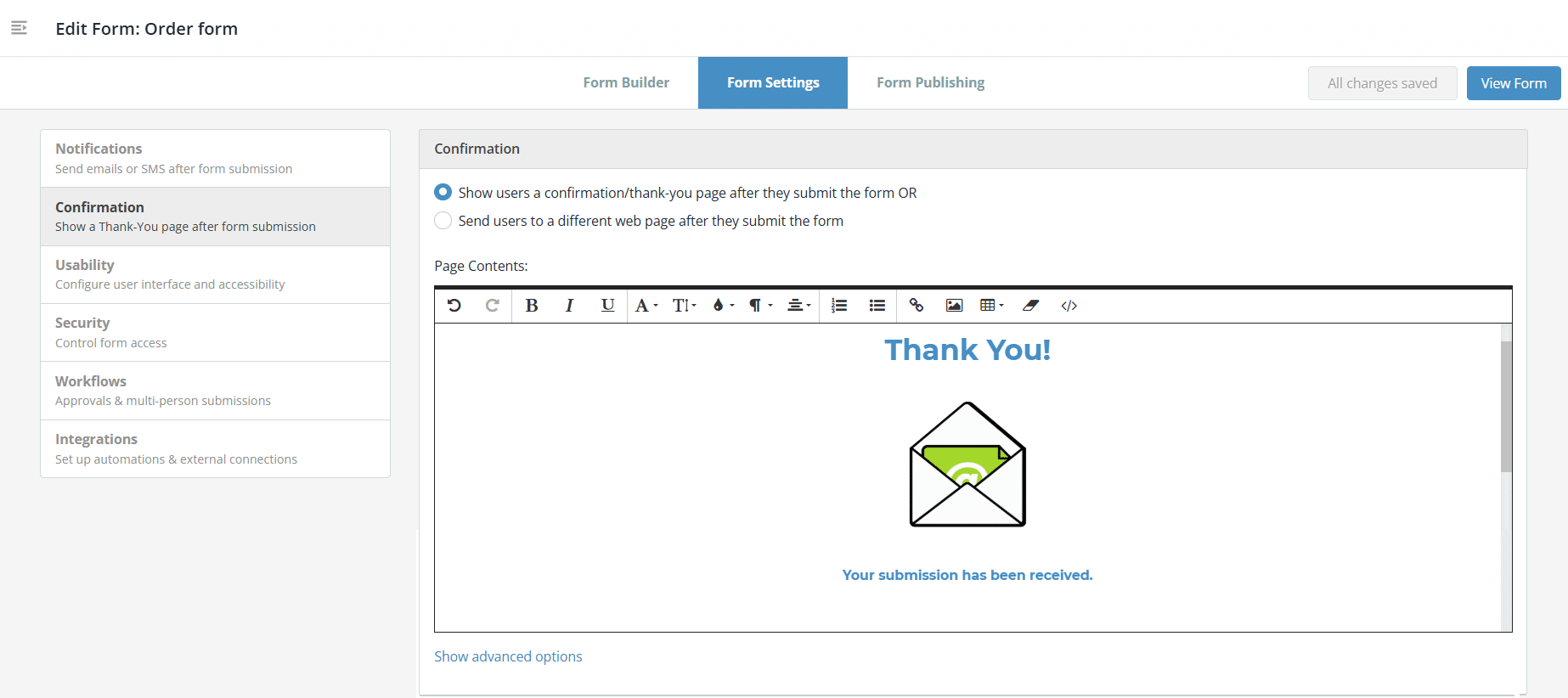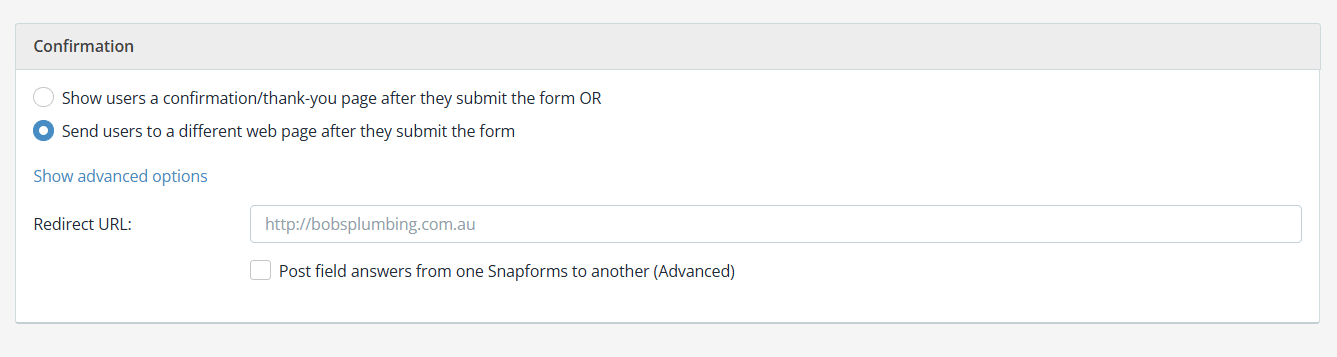Confirmation Page
A confirmation page is used to let form users know their submission was successful, and guides them on any next steps.
Once you’ve finished building your form, we recommend you customise the confirmation page before publishing the link to your form.
Set up a confirmation page
- With your form in Edit mode, go to Form Settings > Confirmation tab.
- In the Page Contents section, enter your message.
- Use the editing tool bar to format your message or add images.
- (Optional) Click Show Advanced Options to enable the following settings:
- Hide ‘Powered by Snapforms’ message on confirmation page.
- Refresh back to the form after 5 seconds.
- Save your form.
Redirect to an external webpage
Instead of showing a confirmation page, you can redirect form users to a custom URL of your choice after they submit the form. This might be an external webpage or another form within Snapforms. You also have to option to auto-populate any matching fields on the next form.
To set up a redirect:
- Select the Send users to a different web page after they submit the form option.
- Enter the URL, e.g. your company website.
- (Optional) If redirecting to another form, tick the Post field answers from one Snapforms to another (Advanced) checkbox to auto-populate matching fields.
- Save your form.