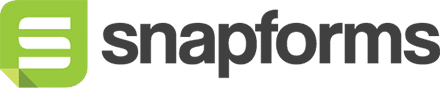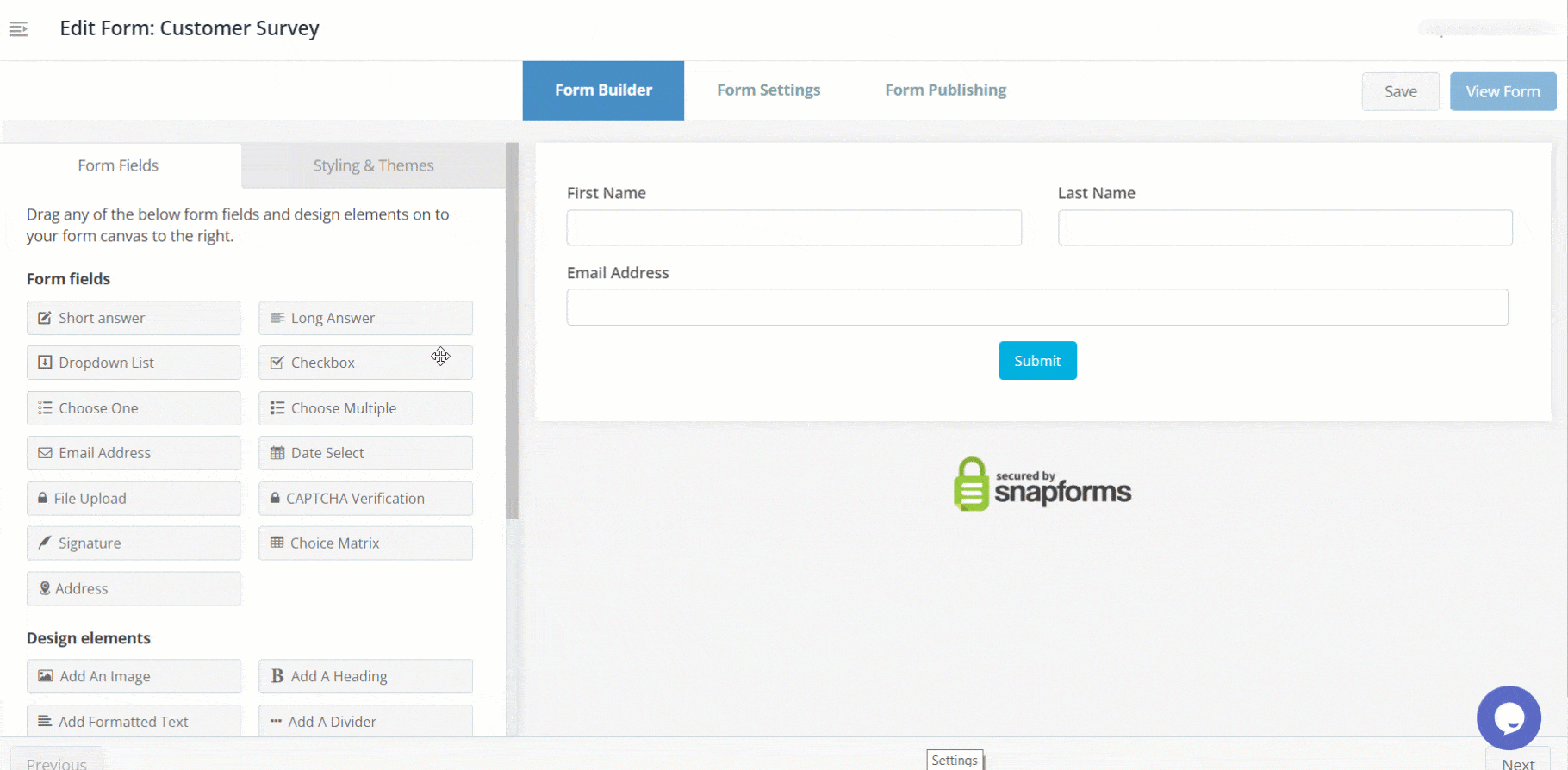Long Answer
A text input field for a detailed response that requires multiple lines, such as descriptions or comments. You can control the size of the field by adjusting the number of lines setting in the Advanced Options.

Basic setup
- In the Form Fields panel (left-hand side), click and drag the Long Answer field onto your form.
- Enter the question or name.
- (Optional) Tick if answering this question is compulsory.
- Save & Close.
Show advanced options
Advanced options provide additional controls and functionality as explained in the table below.

| Option | Tick this if you want to… |
| Question (Label) | Show a different field label (instead of the field name) on the form.
When a Question (Label) is specified, it will override the Question (Name) on your form. For example, you may want to:
|
| Hide the question (only show the answer box) | Only show the input field (without the question/name). |
| Default answer | Prefill the field with a default answer.
Field short-codes can also be used to prefill dynamic values directly from responses in other fields within the form. |
| Placeholder | Provide an example of a response or required format to guide form users. The placeholder text will disappear when a value is typed in. |
| Further instructions | Add some informative text just below the field. |
| By default how many lines high should the answer box be | Adjust the size of the text field to allow more or less lines of text. Default setting is three lines. |
| Min. allowed characters | Run a validation check to ensure a minimum number of characters is entered when a form user submits the form, or proceeds to the next page.
For example, you may want to set up a validation to ensure mobile numbers have 10 numeric characters. |
| Max. allowed characters | Run a validation check to ensure a maximum number of characters is entered when a form user submits the form, or proceeds to the next page. |
| Read-only – don’t allow entry into this field | Lock a field to prevent form users from modifying a pre-defined field value.
For example, you may have a default answer such as ‘today’s date’ or ‘customer ID’ that is pre-filled on the form and you don’t want form users to change it. |
| Hidden – don’t show this field on the online form | Hide a field to prevent form users from modifying a pre-defined field value.
For example, you may have a default answer such as ‘today’s date’ or ‘customer ID’ that is pre-filled on the form and you don’t want form users to see it. |
| Show /hide this field with conditional logic | Hide this field until certain conditions/responses in other fields are met.
To learn more, see Show/hide fields based on conditions. |