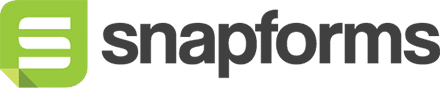Owner Health Integration
Snapforms allows clinics and allied health practitioners to create secure digital forms for client registration, intake, referrals, signed consent, assessments and more.
With the Owner Health practice management integration, you can send copies of form responses directly to the Owner Health system.
How does the Owner Health integration work?
Once a client submits a completed form, a PDF copy is automatically sent and attached to their file in Owner Health.
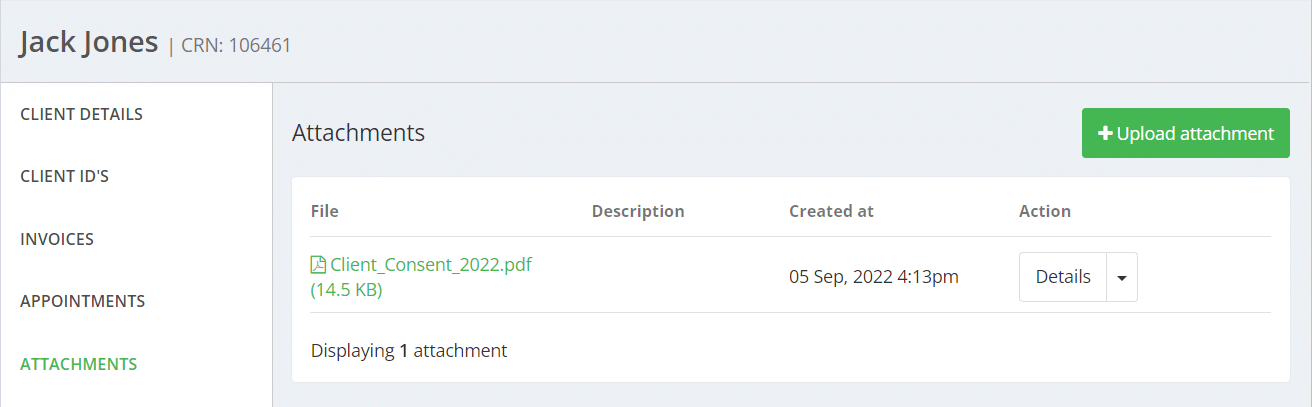
How to set up the Owner Health integration
This guide assumes you’ve already created your online form using the drag-and-drop form builder. If you haven’t done this yet, please follow these steps to set up your form first.
Generate Owner Health API key
For the configuration settings, you will need to generate a new API key in your Owner Health account. To get this key, please log into your Owner Health account and go to Profile & Settings > API Keys > Generate a new API key.
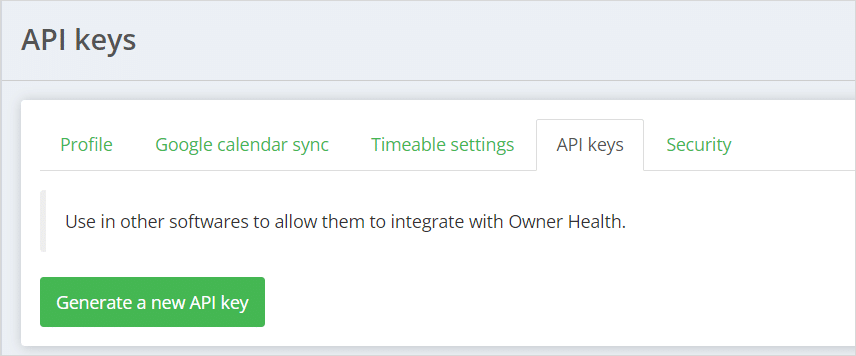
Once you’ve copied the key, head over to Snapforms and edit your form.
Configure form integration settings
- Open your form in edit mode and select the Form Settings tab.
- Select Integrations > Owner Health.
- Paste in the API key.
- Select Attach a PDF document to the Owner Health client file.
- In the Field Mapping section, map the corresponding form fields to each of the Owner Health fields (First Name, Last Name, Date of Birth).
- Select the checkbox and enter your email to receive a daily email report of any form responses that have failed to sync with Owner Health.
- Once complete, scroll to the top and click Save.
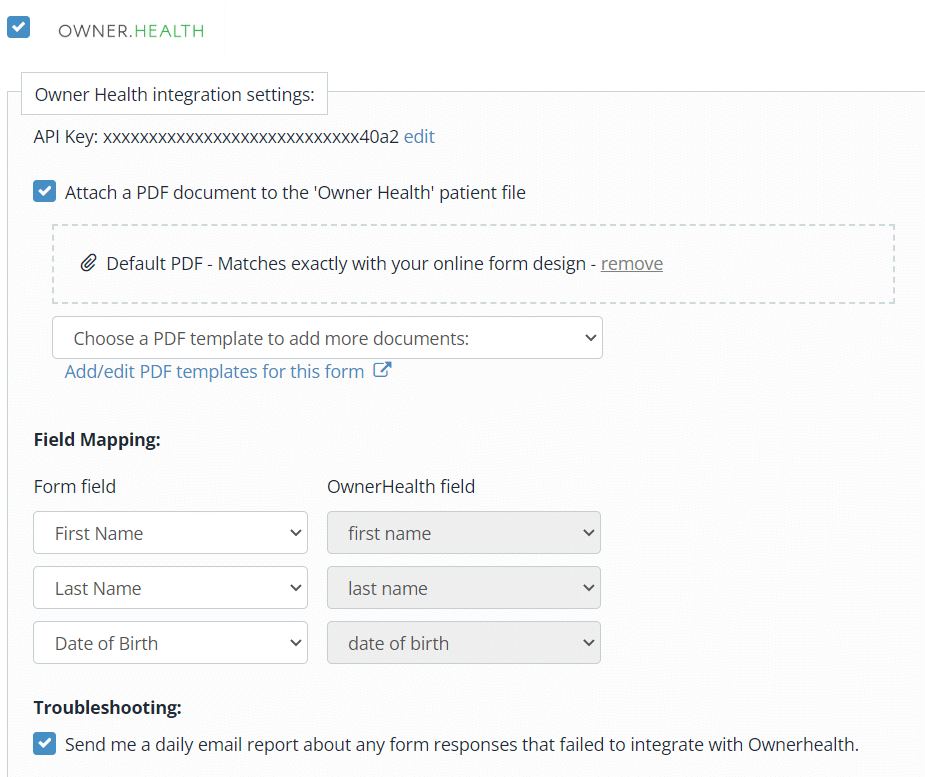
A PDF copy of submitted form responses will now be automatically sent and attached to client files in Owner Health.
Customised PDF templates
The default PDF document will look exactly like your online form, along with the responses populated within the fields.
If you want to customise the default PDF template, design your own PDF template from scratch, or use a pre-made fillable PDF instead, click Add/edit PDF templates for this form (blue link) and follow the instructions in the PDF templates guide.
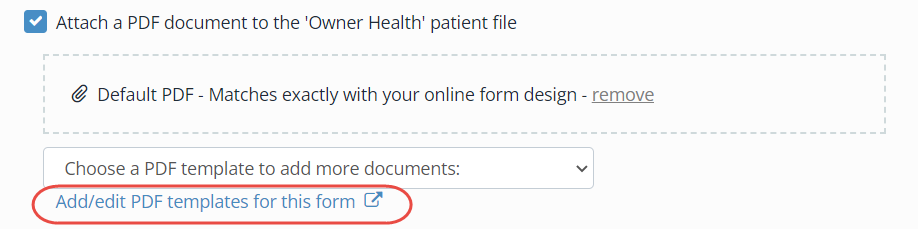
Troubleshooting
Daily email report
If you’ve opted to receive our daily email report, this will tell you which form responses have failed to transfer to Owner Health.
Form responses list
You can also check the integration results in the form responses list:
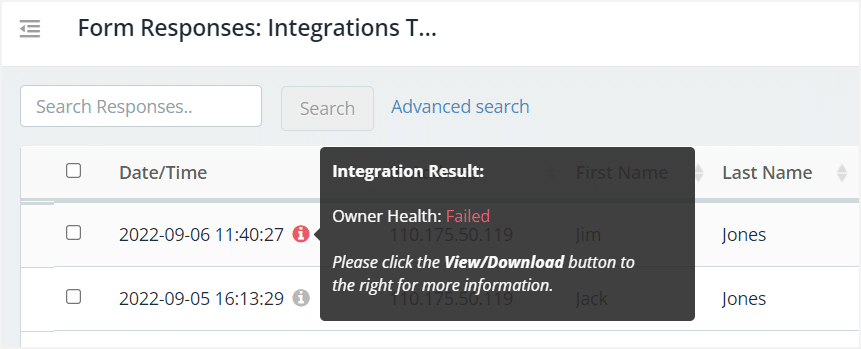
Response integration logs
You can see more details about the integration result in the integration logs:
1. In the Forms List, on the form click Actions > View Responses.
2. Next to the form response, click View/Download.
3. Scroll to the bottom of the response details to see the integration logs.
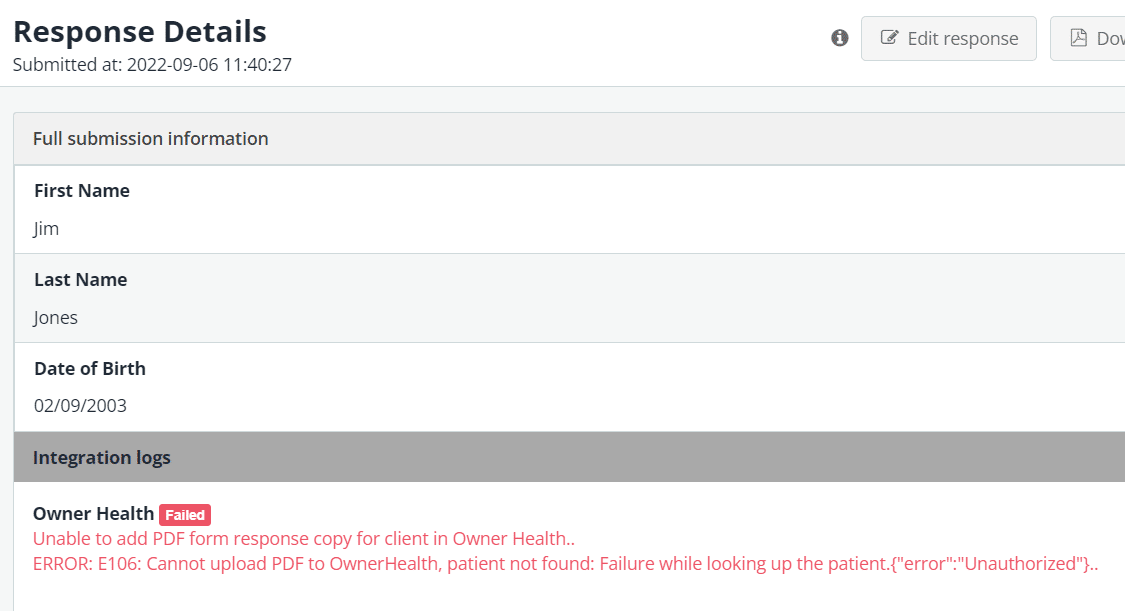
If you have any issues, please feel free to get in touch with us for support.